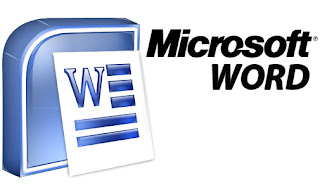
The equation should be on its own line
for this to make sense.
Numbering
the equation
- Put the cursor in front of the equation
- Right click (or go to the Insert/Reference pulldown)
and select Caption
- Click New label...
- Type Eq. and click Okay
- Click Okay to accept
This puts Eq.1 in front of the
equation. Naturally, on subsequent numberings you can leave out steps 3 to 5.
Bookmarking
the equation
If you want to refer to this equation
elsewhere in the document, you would prefer to do so using some kind of code
word, eg, additive_linear_model, rather than by what Eq. number it happens to
be when you insert the cross reference. For this you need a bookmark.
- Select the entire caption, eg, select all of the letters Eq.1
- Go to Insert/Bookmark
- Give the bookmark a name, eg, additive_linear_model, then click Add
Referring
to the equation
- Place the cursor where you want to insert the equation number
- Go to Insert/Reference/Cross-reference
- Make sure the Reference type is bookmark and
the insert reference to shows bookmark text
- Select the bookmark you want, eg, additive_linear_model
This should give you a reference of the
form Eq.1 (whether you like it or not). Naturally, the number updates if
addititive_linear_model ceases to be the 1st numbered equation. Although you
may have to toggle to print preview mode and back before you see the updated
equation number in the text.
If you want the equations to start
numbering from say 4 rather than 1, you can do this by editing the field codes.
Right click the caption (or at least the number bit of the caption) and Toggle
field codes to view the field codes, and Edit field... to
edit them. If I ever need to do this, I will write down exactly what I did. For
the moment, you'll just have to look up field switches in the help.
No comments:
Post a Comment